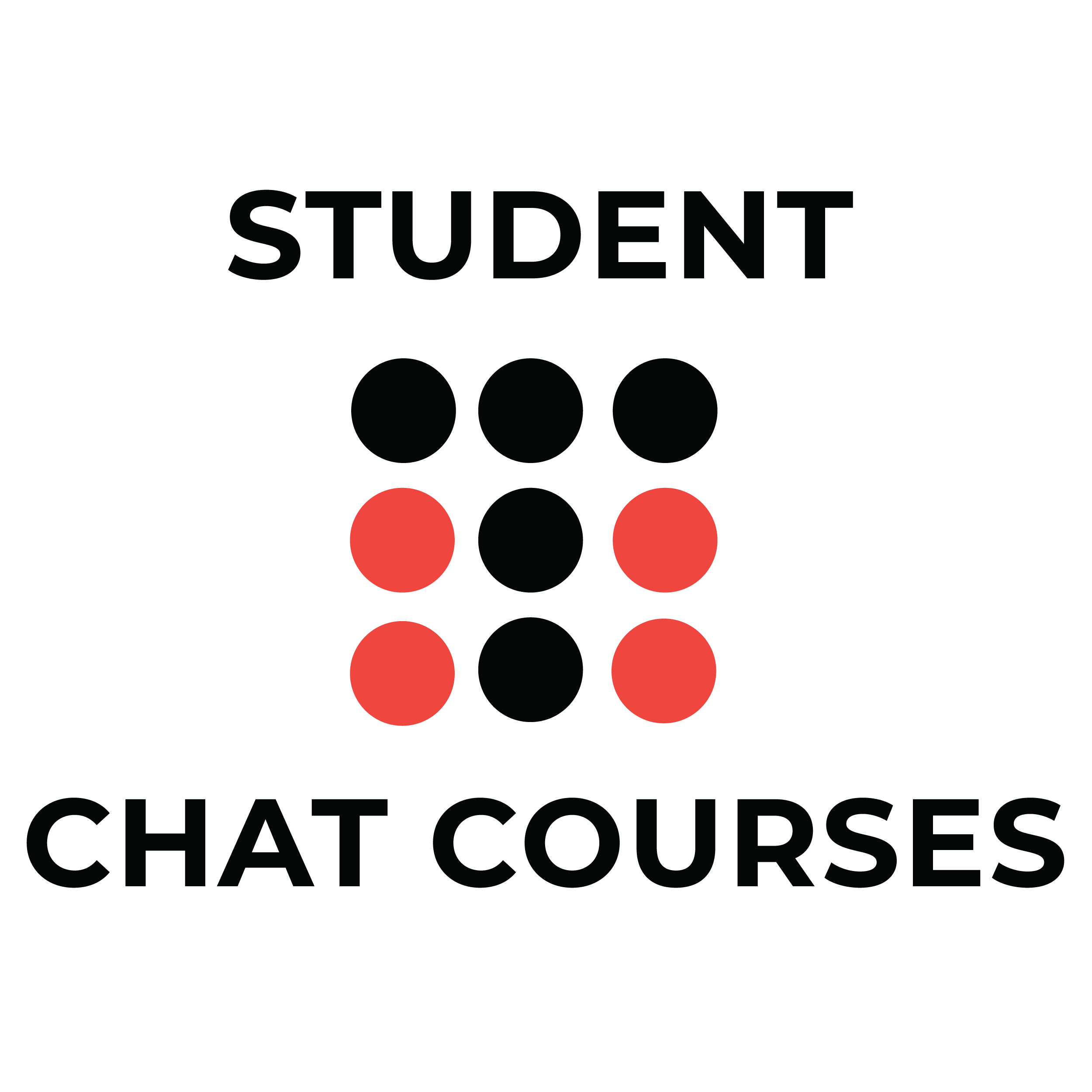To get started you need
*Browse through our courses and click on the course of your choice
*On the course page you will find a “GET COURSE” button. This will reveal a drop down menu with various options starting with the words “One Time Payment”.
*You will need to log in to make payment, the log in/registration menu will appear and you will need to enter your details.
*Once logged in under the “GET COURSE” button click “Go to Cart”. Other options that appear under that
*Scroll to the bottom of the page and click “PROCEED TO CHECKOUT”
Once payment is made you will get access to your course and see the screen in the video below.
There are a few options on this page.
Play button which will play your course
Navigation options
Purple button on the top left hand corner– Click on this to see a drop down menu of the curriculum. It also shows you which of the lessons you have completed. Once a lesson is completed a tick appears beside the lesson name. You can scroll through any lesson and navigate through the curriculum at any time.
Arrows
These will take you from one lesson to another, one step at a time.
If the course is free you see the “ENROL COURSE” button. Click on that to get started
Complete button
You need to click on this red “COMPLETE” button once you have finished a lesson. Once clicked the button will change its colour to white. It will be marked on in the Purple curriculum drop down menu ( located on the top left hand side of the screen) as completed. You have the option to either use the “Arrows” located to the left and right of the screen to choose the next lesson you will start next or going to the curriculum drop down menu to choose your next lesson. We recommend you follow the courses in sequence, one after the other until you have completed all the lessons.